정보
-
업무명 : 리눅스 VMware Workstation에서 용량 증설
-
작성자 : 이상호
-
작성일 : 2021-01-19
-
설 명 :
-
수정이력 :
내용
[개요]
-
안녕하세요? 기상 연구 및 웹 개발을 담당하고 있는 해솔입니다.
-
오늘 포스팅에서는 VMware Workstation에서 용량 증설을 소개합니다.
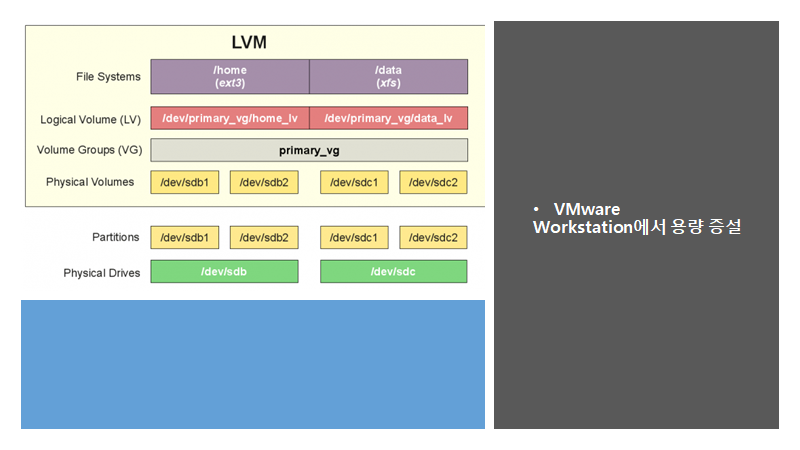
[특징]
-
리눅스에서 용량 증설을 위해서 파일 시스템 기술이 요구되며 이 프로그램은 이러한 목적을 달성하기 위한 기술서
[기능]
-
VMware Workstation 설정
-
Linux 설정
[활용 자료]
-
없음
[자료 처리 방안 및 활용 분석 기법]
-
없음
[명세]
-
없음
[사용법]
-
없음
[사용 OS]
-
Windows 10
[사용 언어]
-
Linux (CentOS v7.3)
-
VMware Workstation Pro v15.5
용량 증설
[VMware Workstation 설정]
-
VMware Workstation에서 Edit virtual machine settings 선택

-
Virtual Machine Settings에서 Expand 선택

-
Expand Disk Capacity에서 500 GB 선택


[Linux 설정]
-
df 명령어를 증설 대상에 대한 현재 용량 (150 GB) 및 작업 경로 (/dev/mapper/centos-root) 확인
[root linux@~]# df -h
Filesystem Type Size Used Avail Use% Mounted on
devtmpfs devtmpfs 893M 0 893M 0% /dev
tmpfs tmpfs 910M 0 910M 0% /dev/shm
tmpfs tmpfs 910M 11M 900M 2% /run
tmpfs tmpfs 910M 0 910M 0% /sys/fs/cgroup
/dev/mapper/centos-root xfs 150G 117G 34G 78% /
/dev/sda1 xfs 1014M 280M 735M 28% /boot
/dev/mapper/centos-home xfs 46G 8.3G 37G 19% /home
tmpfs tmpfs 182M 28K 182M 1% /run/user/0
/dev/sr0 iso9660 4.4G 4.4G 0 100% /run/media/root/CentOS 7 x86_64

-
fdisk 명령어를 통해 디스크 접속
[root linux@~]# fdisk /dev/sda
Welcome to fdisk (util-linux 2.23.2).
Changes will remain in memory only, until you decide to write them.
Be careful before using the write command.

-
현재 디스크 용량 확인
Command (m for help): p
Disk /dev/sda: 536.9 GB, 536870912000 bytes, 1048576000 sectors
Units = sectors of 1 * 512 = 512 bytes
Sector size (logical/physical): 512 bytes / 512 bytes
I/O size (minimum/optimal): 512 bytes / 512 bytes
Disk label type: dos
Disk identifier: 0x00036812
Device Boot Start End Blocks Id System
/dev/sda1 * 2048 2099199 1048576 83 Linux
/dev/sda2 2099200 419430399 208665600 8e Linux LVM

-
물리적 볼륨 (physical volume) 및 Linux LVM 확인
Command (m for help): pvscan
Disk /dev/sda: 536.9 GB, 536870912000 bytes, 1048576000 sectors
Units = sectors of 1 * 512 = 512 bytes
Sector size (logical/physical): 512 bytes / 512 bytes
I/O size (minimum/optimal): 512 bytes / 512 bytes
Disk label type: dos
Disk identifier: 0x00036812
Device Boot Start End Blocks Id System
/dev/sda1 * 2048 2099199 1048576 83 Linux
/dev/sda2 2099200 419430399 208665600 8e Linux LVM

-
fdisk에서 순차적으로 n, p, t, 8e, w 입력하여 파티션 생성
Command (m for help): n
Partition type:
p primary (2 primary, 0 extended, 2 free)
e extended
Select (default p): p
Partition number (3,4, default 3): 3
First sector (419430400-1048575999, default 419430400):
Using default value 419430400
Last sector, +sectors or +size{K,M,G} (419430400-1048575999, default 1048575999):
Using default value 1048575999
Partition 3 of type Linux and of size 300 GiB is set
Command (m for help): t
Partition number (1-3, default 3):
Hex code (type L to list all codes): 8e
Changed type of partition 'Linux' to 'Linux LVM'
Command (m for help): w
The partition table has been altered!
Calling ioctl() to re-read partition table.
WARNING: Re-reading the partition table failed with error 16: Device or resource busy.
The kernel still uses the old table. The new table will be used at
the next reboot or after you run partprobe(8) or kpartx(8)
Syncing disks.

-
reboot 명령어를 통해 시스템 재시작
[root linux@~]# reboot
-
pvscan를 통해 물리적 볼륨 확인
[root linux@~]# pvscan
PV /dev/sda2 VG centos lvm2 [<199.00 GiB / 0 free]
Total: 1 [<199.00 GiB] / in use: 1 [<199.00 GiB] / in no VG: 0 [0 ]

-
pvcreate 명령어를 통해 물리적 볼륨 생성
[root linux@~]# pvcreate /dev/sda3
Physical volume "/dev/sda3" successfully created.

-
pvscan 명령어를 통해 용량 확인
[root linux@~]# pvscan
PV /dev/sda2 VG centos lvm2 [<199.00 GiB / 0 free]
PV /dev/sda3 lvm2 [300.00 GiB]
Total: 2 [<499.00 GiB] / in use: 1 [<199.00 GiB] / in no VG: 1 [300.00 GiB]

-
vgdisplay 명령어를 통해 볼륨 그룹 확인
[root linux@~]# vgdisplay
--- Volume group ---
VG Name centos
System ID
Format lvm2
Metadata Areas 1
Metadata Sequence No 6
VG Access read/write
VG Status resizable
MAX LV 0
Cur LV 3
Open LV 3
Max PV 0
Cur PV 1
Act PV 1
VG Size <199.00 GiB
PE Size 4.00 MiB
Total PE 50943
Alloc PE / Size 50943 / <199.00 GiB
Free PE / Size 0 / 0
VG UUID lOK7Xo-je8M-eL0j-tgjB-MAoP-oAYP-2e0ABY
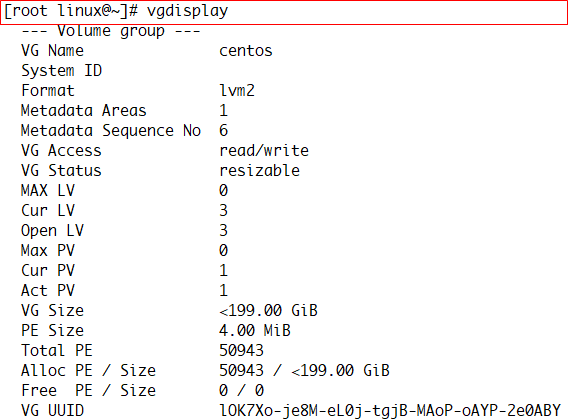
-
vgextend 명령어를 볼륨 그룹 확장
[root linux@~]# vgextend centos /dev/sda3
Volume group "centos" successfully extended

-
vgdisplay 명령어를 통해 증설된 볼륨 그룹 확인
[root linux@~]# vgdisplay
--- Volume group ---
VG Name centos
System ID
Format lvm2
Metadata Areas 2
Metadata Sequence No 7
VG Access read/write
VG Status resizable
MAX LV 0
Cur LV 3
Open LV 3
Max PV 0
Cur PV 2
Act PV 2
VG Size 498.99 GiB
PE Size 4.00 MiB
Total PE 127742
Alloc PE / Size 50943 / <199.00 GiB
Free PE / Size 76799 / <300.00 GiB
VG UUID lOK7Xo-je8M-eL0j-tgjB-MAoP-oAYP-2e0ABY

-
lvextend 명령어를 통해 남은 용량 모두 물리적 파티션 증가
[root linux@~]# lvextend /dev/mapper/centos-root -l +100%FREE
Size of logical volume centos/root changed from 150.00 GiB (38401 extents) to 450.00 GiB (115200 extents).
Logical volume centos/root successfully resized.

-
resize2fs 명령어 수행할 경우 다음과 같은 에러 발생 시 파일 시스템의 구성을 확인
[root linux@~]# resize2fs /dev/mapper/centos-root
resize2fs 1.42.9 (28-Dec-2013)
resize2fs: Bad magic number in super-block while trying to open /dev/mapper/centos-root
Couldn't find valid filesystem superblock.

-
blkid 명령어를 통해 파일 시스템의 구성 확인
[root linux@~]# blkid /dev/mapper/centos-root
/dev/mapper/centos-root: UUID="78431d84-b39c-495a-a69c-2370dae75c26" TYPE="xfs"

-
xfs_growfs를 통해 데이터 블록 변경
[root linux@~]# xfs_growfs /dev/mapper/centos-root
meta-data=/dev/mapper/centos-root isize=512 agcount=13, agsize=3276800 blks
= sectsz=512 attr=2, projid32bit=1
= crc=1 finobt=0 spinodes=0
data = bsize=4096 blocks=39322624, imaxpct=25
= sunit=0 swidth=0 blks
naming =version 2 bsize=4096 ascii-ci=0 ftype=1
log =internal bsize=4096 blocks=6400, version=2
= sectsz=512 sunit=0 blks, lazy-count=1
realtime =none extsz=4096 blocks=0, rtextents=0
data blocks changed from 39322624 to 117964800
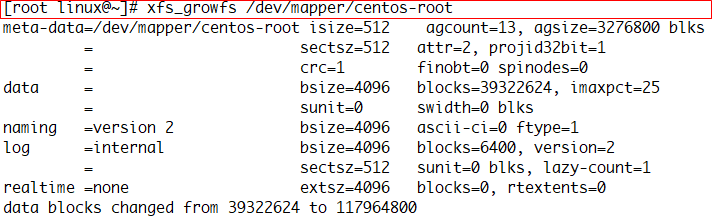
-
df 명령어를 통해 용량 증설 확인
[root linux@~]# df -h
Filesystem Type Size Used Avail Use% Mounted on
devtmpfs devtmpfs 893M 0 893M 0% /dev
tmpfs tmpfs 910M 0 910M 0% /dev/shm
tmpfs tmpfs 910M 11M 900M 2% /run
tmpfs tmpfs 910M 0 910M 0% /sys/fs/cgroup
/dev/mapper/centos-root xfs 450G 114G 337G 26% /
/dev/sda1 xfs 1014M 280M 735M 28% /boot
/dev/mapper/centos-home xfs 46G 8.3G 37G 19% /home
tmpfs tmpfs 182M 12K 182M 1% /run/user/42
tmpfs tmpfs 182M 0 182M 0% /run/user/0

참고 문헌
[논문]
- 없음
[보고서]
- 없음
[URL]
- 없음
문의사항
[기상학/프로그래밍 언어]
- sangho.lee.1990@gmail.com
[해양학/천문학/빅데이터]
- saimang0804@gmail.com
'프로그래밍 언어 > Linux' 카테고리의 다른 글
| [Linux] 원도우 10 (Windows 10) 환경에서 VMware Workstation Pro v16 다운로드 및 설치 (0) | 2021.01.25 |
|---|---|
| [Linux] 리눅스 VMware Workstation에서 무선 인터넷 연결 (0) | 2021.01.19 |
| [Linux] 온라인 리눅스 (Linux) 환경에서 GUI 기반으로 intel fortran (ifort) 설치 방법 (0) | 2021.01.18 |
| [Linux] 리눅스 장기간 응용 프로그램 구동을 위한 백그라운드 수행 방법 : nohup (0) | 2021.01.18 |
| [Linux] 리눅스 장기간 응용 프로그램 구동을 위한 백그라운드 수행 방법 : screen (0) | 2021.01.18 |

